|
Overview
|  |
The Custom Key Map tool allows you to edit the key mappings associated with the “Custom Keypad Mapping” conversation which can be assigned to subscribers in the Conversation page in the SA. It’s important to note that changing key mappings using this tool does NOT affect any of the other conversations that are available in the Conversation style drop down on the conversation page.
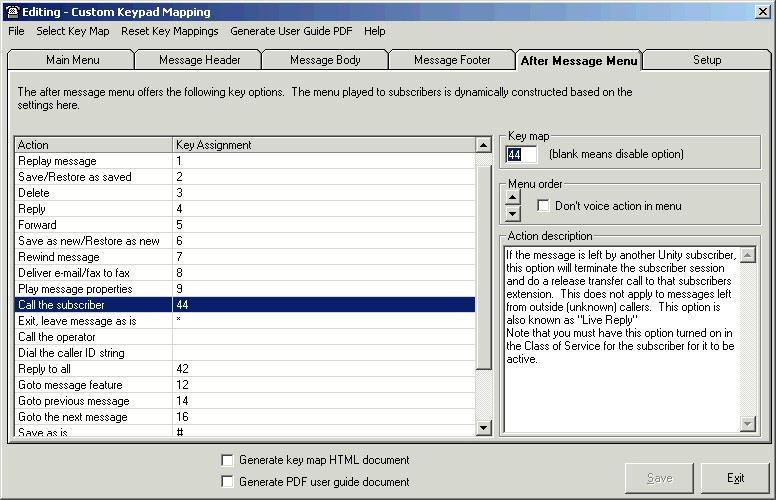
You are allowed to assign any 1 or 2 key sequence to any defined action for the main subscriber menu, the message playback (the message header, body and footer can be mapped separately) and the after message menu. No other part of the Unity conversation can have its menus or actions customized. The only limitation for this is the pause key for the message playback states (header/body/footer) which must be mapped to a 1 digit command only. For Unity 4.2(1) and later you cna use 3 digit sequences if desired.
To use the Custom Key Map utility, simply input the one or two digit key for a selected action on the tab corresponding to the part of the subscriber conversation you wish to map with your own key inputs. If an action is left blank, it is not active. For menus that are voiced (the main menu and the after message menu) this means they will not be offered over the phone. As such if you’d like to customize the conversation to, for instance, no allow users to get to their setup options, you can go to the Main Menu tab and set the “Setup options” action to be blank and press the “Save button”. After doing this all subscribers who are assigned to the “Custom Keypad Map” conversation will not be able to access the subscriber setup menus to record voice names, set passwords, activate greetings etc.
Additionally you can have menu options enabled but not voiced. This is accomplished by assigning a key or keys to the action but checking the “Don’t voice action in menu” checkbox in the “Menu order” frame. This will leave the action enabled but it will not be offered in the menu voiced to the user over the phone.
Finally, you can dictate the order in which menu options are offered over the phone for the main menu and after message menus. This is accomplished by using the up and down arrows in the “Message order” frame. The order the menu items are shown in the table will be the order they are offered over the phone. Menu items that are disabled or set to not voice over the phone automatically sort to the bottom of the table.
There are three special cases to take note of. The “slowdown”, “speed up” and “pause” keys in the message header, body and footer tabs can only be assigned to a single digit key or disabled. You cannot assign a double key sequence to these functions. All other actions can be mapped to 1 or 2 key sequences or disabled by making them blank.
NOTE: Again, only the subscriber menus detailed below can be edited – for instance menus in the subscriber setup conversation (i.e. those that allow users to edit greetings, voice names, passwords etc.) and the message addressing conversations cannot have their options mapped to custom keys.
NOTE: There are limitations involved with two digit menu entries for the main menu and the after message menu. Please read the details on those limitations in the "Two Digit Menu Limitations" sections for more details.
NOTE: For Unity 4.2(1) and later the Custom Key Map tool allows you to construct up to 3 custom key maps. For Unity versions prior to that you are limited to one. Youc an select which key map to edit using the "Select Key Map" menu option.