Add Alternate Extensions
Overview
It may be necessary to add one or more alternate extensions to a group of subscribers to handle things such as multiple line appearances, digital networking requirements or the like. Doing this manually via the SA interface is tedious, slow and error prone. The current CSV Import utility does not yet support adding alternate extensions to newly created users or to standing subscribers in the directory.
As a stop-gap measure until the Import utility is updated to handle this need (planned for Unity 4.0) the Add Alternate Extensions utility will allow administrators to populate alternate extension information to standing subscribers in their directory by using CSV file data.
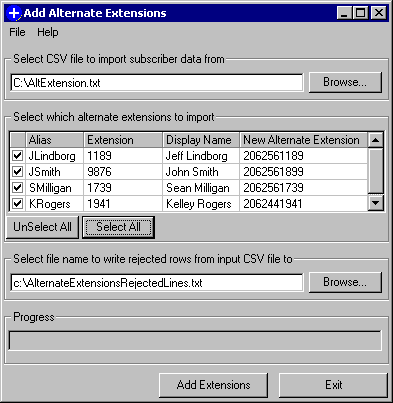
The utility is very
straightforward to use. Simply
select a CSV file with alternate extension information in it (see the CSV file
format section below for details).
This will populate the grid as shown above with all valid rows found in
the CSV file. Any row that is
rejected is written out to the file selected at the bottom of the form (see the
“Error Codes” section below for more details). When the CSV file is finished being parsed
you will get a total number of rows added to the grid and a total number of
rows rejected and written to the selected file.
By default none of
the rows in the grid are selected for import, you may chose some or all of them
(use the “select all” button to grab them all). Once you have the collection of
alternate extensions you would like to import selected, press the “Add
Extensions” button at the bottom.
A progress bar will work across the screen and when all users are
imported the database will by synchronized to the directory. The synchronization may take several
minutes depending on how many alternate extensions you are importing and how
many users you have in your system.
When it’s complete you’ll get a dialog indicating success.
NOTE: It is legal to add several different
alternate extensions for the same subscriber at the same time using this
utility. The subscriber must be
listed multiple times in the CSV file to do this and that user will show up
multiple times in the grid.
Requirements/Special Notes
This utility will run on Unity 3.1(1) and later through Unity 4.0(3). For versions of Unity 4.0(4) and later the standard Cisco Unity Bulk Import (CUBI) tool will support adding alternate extensions into the database and this tool will no longer be necessary.
CSV File Format
The CSV parsing routine looks for three column names in the first row of the file it is reading in:
![]() Alias – the alias of the subscriber you
would like to add an alternate extension to. This can be up to 64 characters in
length and contain any combination of letters, numbers, spaces, and dashes.
Alias – the alias of the subscriber you
would like to add an alternate extension to. This can be up to 64 characters in
length and contain any combination of letters, numbers, spaces, and dashes.
![]() Extension – The primary extension of the
subscriber you would like to add an alternate extension to. This field must be at least 3 digits in
length and can be up to 30 digits in length and can contain only numbers (0-9).
Extension – The primary extension of the
subscriber you would like to add an alternate extension to. This field must be at least 3 digits in
length and can be up to 30 digits in length and can contain only numbers (0-9).
![]() Alternate Extension – The alternate
extension you would like to add to the selected subscriber. This field must be at least 3 digits in
length and can be up to 30 digits in length and can contain only numbers
(0-9).
Alternate Extension – The alternate
extension you would like to add to the selected subscriber. This field must be at least 3 digits in
length and can be up to 30 digits in length and can contain only numbers
(0-9).
The Alternate Extension column must be there or the file will be rejected as invalid. Either the Alias or the Extension columns (or both) must be present. If neither are found the file will be rejected as invalid.
When parsing the CSV file, the following search pattern is used:
- If the alternate extension field is missing or invalid the row is rejected
- If both the extension field and the alias field are empty or invalid the row is rejected
- If the extension field is present and valid the subscriber is searched for on the local Unity server using that ID. If a match is found the row is added to the grid. If not, the search proceeds.
- If the alias field is present and valid the subscriber is searched for on the local Unity server using that alias. If a match is found the process continues, if not the row is rejected.
- If the alternate extension being added for this user conflicts with any ID in the Unity system (call handlers, subscribers, distribution lists, etc…) the row will be rejected.
- If the alternate extension being added for this user conflicts with any other alternate extension already in the grid of good rows, the row is rejected.
- If the search gets to here, the row is added to the grid and is available for input.
Error Codes
When a row is rejected, it is written out to the rejected rows file selected at the bottom of the form. A “reason” column is added to the front of the row to explain why the row was rejected. This is a list of all the reason codes generated by the application:
![]() NO ALIAS OR EXTENSION FOUND ON LINE
NO ALIAS OR EXTENSION FOUND ON LINE
![]() ALIAS AND EXTENSION INVALID (see above for valid Alias and Extension field formats. If at least one of the Alias or
Extension fields is valid the row will not be rejected)
ALIAS AND EXTENSION INVALID (see above for valid Alias and Extension field formats. If at least one of the Alias or
Extension fields is valid the row will not be rejected)
![]() NO ALTERNATE EXTENSION FOUND ON LINE
NO ALTERNATE EXTENSION FOUND ON LINE
![]() ALTERNATE EXTENSION INVALID (see above for valid Alternate Extension field format)
ALTERNATE EXTENSION INVALID (see above for valid Alternate Extension field format)
![]() ALTERNATE EXTENSION CONFLICTS WITH X WITH ALIAS= Y -
(X in this case will be an object type such as
“Call Handler” or “Subscriber” and Y will be the alias
of the object it conflicts with).
ALTERNATE EXTENSION CONFLICTS WITH X WITH ALIAS= Y -
(X in this case will be an object type such as
“Call Handler” or “Subscriber” and Y will be the alias
of the object it conflicts with).
![]() NO LOCAL SUBSCRIBER FOUND WITH THAT EXTENSION OR
ALIAS
NO LOCAL SUBSCRIBER FOUND WITH THAT EXTENSION OR
ALIAS
![]() COULD NOT FIND PRIMARY CALL HANDLER FOR MATCHING
SUBSCRIBER – ERROR (this is an error condition
that indicates you have stranded subscribers or cross linked objects in your
database. Run dbWalker to find out
more.)
COULD NOT FIND PRIMARY CALL HANDLER FOR MATCHING
SUBSCRIBER – ERROR (this is an error condition
that indicates you have stranded subscribers or cross linked objects in your
database. Run dbWalker to find out
more.)
![]() ALTERNATE ID CONFLICTS WITH ANOTHER ALTERNATE ID
IN CSV FILE
ALTERNATE ID CONFLICTS WITH ANOTHER ALTERNATE ID
IN CSV FILE
Obtaining Updates
To check for updates to this tool, visit http://www.CiscoUnityTools.com
Revision History
Version 1.0.14 – 3/18/2004
![]() Updated recordset handling to resolve problem
where changes to the underlying DB were causing errors. CSCed82998
Updated recordset handling to resolve problem
where changes to the underlying DB were causing errors. CSCed82998
Version 1.0.12 – 2/22/2004
![]() Fixed problem with version check causing
incorrect tables to be opened at startup.
Found by Keith in the field.
Fixed problem with version check causing
incorrect tables to be opened at startup.
Found by Keith in the field.
Version 1.0.11 – 2/10/2004
![]() Capped the Unity version support at 4.0(3). In Unity 4.0(4) alternate extensions can
be added via the Cisco Unity Bulk Import tool which folks should use for this.
Capped the Unity version support at 4.0(3). In Unity 4.0(4) alternate extensions can
be added via the Cisco Unity Bulk Import tool which folks should use for this.
Version 1.0.10 – 1/23/2004
![]() Updated grid control with newer version
Updated grid control with newer version
![]() Made numerous performance enhancements
Made numerous performance enhancements
Version 1.0.9 – 9/8/2003
![]() Updated for 4.0(3) release to accommodate
changes in call handler view tables.
Updated for 4.0(3) release to accommodate
changes in call handler view tables.
![]() Updated TDRT.INI file to be in compliance with
1.0.7 version of TDRT.
Updated TDRT.INI file to be in compliance with
1.0.7 version of TDRT.
Version 1.0.8
![]() Updated copyright information
Updated copyright information
![]() Updated TDRT.EXE included in setup package
Updated TDRT.EXE included in setup package
Version 1.0.7
![]() Added support for Unity 4.(x) versions
Added support for Unity 4.(x) versions
Version 1.0.6
![]() Fixed CSCdx52331 – problem with alternate
extensions conflicting with existing call handlers not being dealt with
properly
Fixed CSCdx52331 – problem with alternate
extensions conflicting with existing call handlers not being dealt with
properly
![]() Fixed CSCdx44807 – invalid extensions
being allowed in the alternate extension field
Fixed CSCdx44807 – invalid extensions
being allowed in the alternate extension field
Version 1.0.5
![]() First release of tool
First release of tool
© 2002 Cisco Systems, Inc. -- Company Confidential