|
Messages
|   |
The messages played back in the Unity subscriber conversation actually have three separate parts: the header, the body and the footer. A representation of the three parts of a typical message is shown in the following diagram:
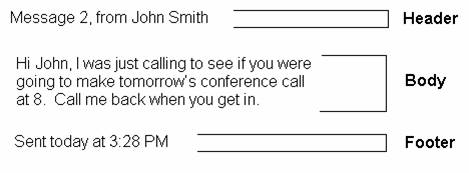
The content of the header and footer sections can be modified on the Conversation page for the subscriber in the web based administration console. For instance the message count (“Message 2” above), the sender’s information (“John Smith” above) and the timestamp can be added or removed from the header. These settings are controlled by the checkboxes under the “Before playing each message, play” section on the conversation page for the subscriber. The footer is only the timestamp and you have the option of not playing it after the message – you can exclude it altogether or have the timestamp played as part of the header. This option is controlled with the checkbox under the “After playing each message, play” section on the conversation page for the subscriber. If you select to not play the timestamp after the message there will effectively be no footer to the message playback.
The Custom Key Map tool includes separate tabs for each part of the message. In most cases the key mapping to functions will be identical for all three parts, however in some cases it may be desirable to have different actions. For instance during the header it may be desirable to have the “1” key skip to the start of the message body and during the message body have “1’ skip to the footer. This would allow users to skip through chunks of the message if they so desired.
It’s important to note that the same message playback key mappings are used when listening to new messages, saved messages and deleted messages. There are not separate mappings for each message type. Keep this in mind as you’re deciding your key mapping preferences, particularly for options such as marking messages as new (unread) or saved (read).
Since the message playback options are not voiced in a menu format over the phone, the Custom Key Map does not offer the option to arrange the menu order or dictate which items are voiced or not. You can map the following functions to any 1 or 2 key sequence (with the exception of pause, speed up and slow down which are restricted to 1 key maps) or disable the functions entirely by not assigning them any key:
|
Change volume |
Cycles the volume of a message being played between three levels: normal, loud, quiet and then back to normal. NOTE: This and the other volume related functions only work with Dialogic voice cards – they do not work with Call Manager or SIP phone integrations. |
|
Reset volume |
Forces the volume of the message being played back to normal. NOTE: This and the other volume related functions only work with Dialogic voice cards – they do not work with Call Manager or SIP phone integrations. |
|
Quieter playback |
Decreases the volume of a message being played back. NOTE: This and the other volume related functions only work with Dialogic voice cards – they do not work with Call Manager or SIP phone integrations. |
|
Louder playback |
Increases the volume of a message being played back. NOTE: This and the other volume related functions only work with Dialogic voice cards – they do not work with Call Manager or SIP phone integrations. |
|
Slow playback |
Slows down the message currently being played back. Note, this can only be a single key, double keys are not allowed for this function. |
|
Fast playback |
Speeds up the message currently being played back. Note, this can only be a single key, double keys are not allowed for this function. |
|
Rewind message |
Jumps back about 5 seconds in the message currently being played back. Note that if you’re in the body of the message near the beginning and jump back, you will end up in the header of the message. In other words the jumps “span” the parts of the message. |
|
Pause/Resume |
Pauses the playback of the message or starts playback again if the message is already paused. Note, this can only be a single key, double keys are not allowed for this function. |
|
Fast-forward |
Jumps forward about 5 seconds in the message currently being played back. Note that if you’re in the body of the message near the end and jump forward, you will end up in the footer of the message. In other words the jumps “span” the parts of the message. |
|
Skip message, save as is |
Skips to the next message in the stack and leaves the message in the same read state it was in. So for new message, they are left as 'unread' and for saved messages they are left as 'saved'. |
|
Skip message, mark new |
Skips to the next message in the stack and leaves the message in the 'unread' (or 'new') state. This means for messages in the saved stack they will be marked as unread and be moved to the new message stack if this option is selected. |
|
Skip message, mark saved |
Skips to the next message in the stack and leaves the message in the 'saved' (or 'read') state. This means for messages in the new stack they will be marked as read and be moved to the saved message stack if this option is selected. |
|
Delete |
Deletes the currently playing message. The Class of Service the subscriber is associated with determines if the message goes into the deleted items folder or is deleted on the spot. |
|
Reply |
Replies to the sender of the message. Note that only the sender will get your reply, anyone else on the TO: or CC: lines will not receive the reply. This option is only available if the message is from another subscriber, you cannot reply to outside caller messages. |
|
Forward message |
Allows the user to forward the message to another Unity subscriber or distribution list. |
|
Forward without Voice Introductions |
This allows a forwarded message to not contain any of the voice introduction attachments that may be present on the original voice message. All other attachments on the original voice message are retained. The message sender may add their own voice introduction prior to submitting the message for delivery. This feature is only valid with Unity 7.0(1) and greater and when integrated with a Microsoft Exchange mailstore. |
|
Jump to the start of the message header |
Jumps to the beginning of the header portion of the message. |
|
Jump to the start of the message body |
Jumps to the beginning of the message itself. For instance if you assign a key to this in the header you can effectively skip the header and jump right to the message. |
|
Jump to the start of the message footer (time stamp) |
Jumps to the beginning of the footer (the time stamp). If the 'play time stamp after message' option is not enabled in the 'Conversation' page for the subscriber in the SA, this effectively skips to the end of the message and goes directly to the after message menu. |
|
Jump directly to the after message menu |
Jump directly to the after message menu. |
|
Play the message properties |
Plays the properties of the current message, also called the 'envelope' of the message. This includes the sender information (including ANI if it’s provided for outside callers) and the time stamp of the message. |
|
Call the sender (Live Reply) |
Call the Sender terminates the subscriber's session and calls the person who left the message. This feature is also known as Live Reply. In Cisco Unity 7.0(1) and later, this key option is used to return calls to both other subscribers and unidentified callers. You must have the Live Reply options turned on in the Class of Service in which the subscriber is a member for the Call the Sender key option to be active. NOTE: In order for Live Reply to unidentified callers to work, the phone system must be configured to do the number formatting on the outbound dial. . |
|
Reply to all |
Replies to all recipients of the message who are on the TO: and CC: address lines. Note that you have no way of finding out which recipients are on these address lists from over the phone so use with caution. |
|
Goto message feature (saved messages only) |
For the saved message stack you can use this 'goto' feature - this asks you to enter the number of a message in the stack and will take you directly to that message. For large numbers of messages this is a handy way to jump ahead. This feature is ONLY available for the saved message stack - new or deleted messages do not offer this. |
|
Goto previous message (saved messages only) |
For the saved message stack you can use this 'goto' feature to jump to the previous message in the stack. This feature is ONLY available for the saved message stack - new or deleted messages do not offer this. |
|
Goto next message (saved messages only) |
For the saved message stack you can use this 'goto' feature to jump to the next message in the stack. The message is left in the same state (read in this case). This is functionally the same as the 'save as is' function. This feature is ONLY available for the saved message stack - new or deleted messages do not offer this. |
|
Exit message playback |
Terminates message playback and goes up a menu level. If you're listing to a new message, it will go to the main menu then. If you're listening to a deleted message, it will go to the deleted message option menu. |
|
Goto operator call handler |
Terminates the subscriber session and sends the caller to the operator call handler created by setup. If playing a message, it's left in the state it was in. |
|
Fast forward to end |
Jumps to the end of the message playback and plays the after message menu. This does the same thing as the “Jump directly to the after message menu” option. |
|
Fast forward to start |
Jumps back to the beginning of the message header |